- 19 Mar 2023
- 3 Minutes to read
- DarkLight
- PDF
Room Signages
- Updated on 19 Mar 2023
- 3 Minutes to read
- DarkLight
- PDF
Device compatibility
The Gfacility Room Signage software is designed to be compatible with a range of platforms, including Android, iOS, and PWA. This means that you can activate and use the Gfacility Room Signage software on a variety of devices.
- Android devices running version 8 and above are supported.
- iOS devices running iOS version 10 and above are supported.
- When using PwA the device should have a browser that is PwA compatible. Below you can find an overview of the compatible browsers.
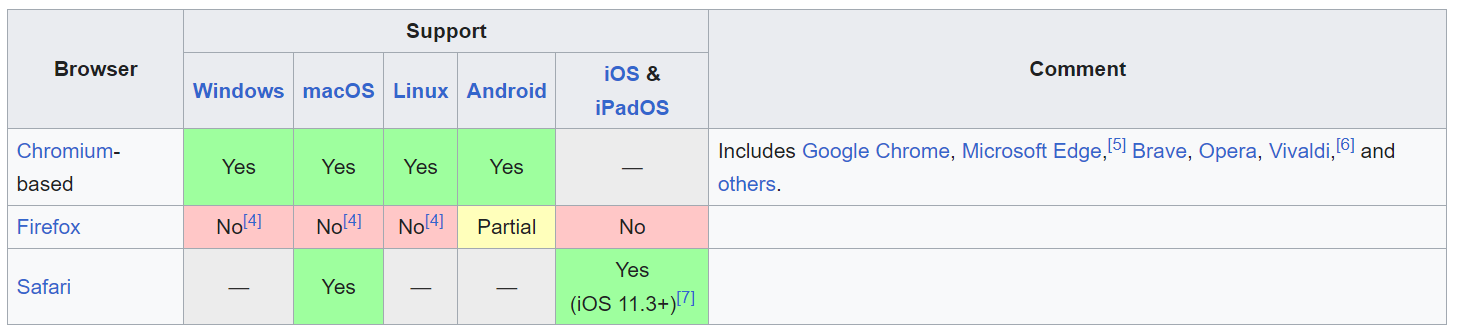
Download instructions
Android
Visit the following link to download the app: https://cdn.gfacility.com/apps/room-signage/app-release.apk
Once the download is complete, open the downloaded file to install the app.
iOS
Download the app from the Apple Store by searching for "Gfacility Room Signage" in the search bar.
Once you find the app, click on "Install" to download and install it on your device.
PwA
No need to download the app. Simply open the following link in your web browser: https://room-signage.gfacility.com/
The PwA version of the app will be launched automatically, and you can use it to activate and manage your Gfacility Room Signage devices.
Activation
To activate the Gfacility Room Signage device, follow these instructions:
- Once the app is installed on your device, a unique serial number will appear in the middle of the screen.
- Log in to your Gfacility portal and navigate to the Administration Panel.
- Click on "Add New Room Signage" and enter the unique serial number of your device.
- Once the serial number is added, the device will be linked to your Gfacility portal and can be activated.
- Customize the look and feel of the device and other settings from your Gfacility portal to suit your organization's needs.
Mobile Device Management
MDM stands for Mobile Device Management, which is a type of software solution that allows organizations to manage and secure mobile devices used within the organization.
In the context of the room signage devices, MDM can be used to manage several aspects of the device's configuration and operation. This may include installing and configuring the necessary software for the room signage display, pushing out software updates to ensure that the device is running the latest version of the software, setting up and managing the kiosk mode settings to ensure that the device remains locked to the desired application or function, and monitoring the device's performance and usage to identify and address any issues that may arise.
It's important to note that clients may have the option to use either Gfacility's MDM solution or their own, but if they choose to use their own, they will need to manage all the settings themselves. This includes tasks such as installing and configuring necessary software, pushing out updates, managing kiosk mode settings, and monitoring device performance and usage.
Kiosk Modus
Kiosk mode is a feature that locks a device into a specific application or mode, preventing users from accessing other apps or changing settings. This is especially useful for Gfacility Room Signage devices, as it ensures that the room schedule and availability display is always visible and up-to-date.
It's important to note that the kiosk mode can be managed by Gfacility only if the Mobile Device Management (MDM) of the device is being done by Gfacility. In such cases, Gfacility can configure and manage the kiosk mode settings to ensure that the device is locked to the desired application or function.
However, if the MDM of the device is not being done by Gfacility, then the kiosk mode will need to be managed by the client themselves. This may involve configuring the device settings manually or using a third-party MDM solution to set up and manage the kiosk mode.
In either case, it's important to ensure that the kiosk mode is set up correctly and that the device remains locked to the desired application or function, in order to maintain the integrity and accuracy of the room signage display.

