Via Gfacility you can easily add services and visitors to your reservation in Outlook.
You do this in 2 steps:
- Create your Outlook appointment.
- Complete the appointment via the add-on.
Step 1. Make an appointment in Outlook
You create the appointment in Outlook as usual. To do this, select the desired timeline in the Outlook calendar and add rooms and participants as needed.
Then save the reservation.
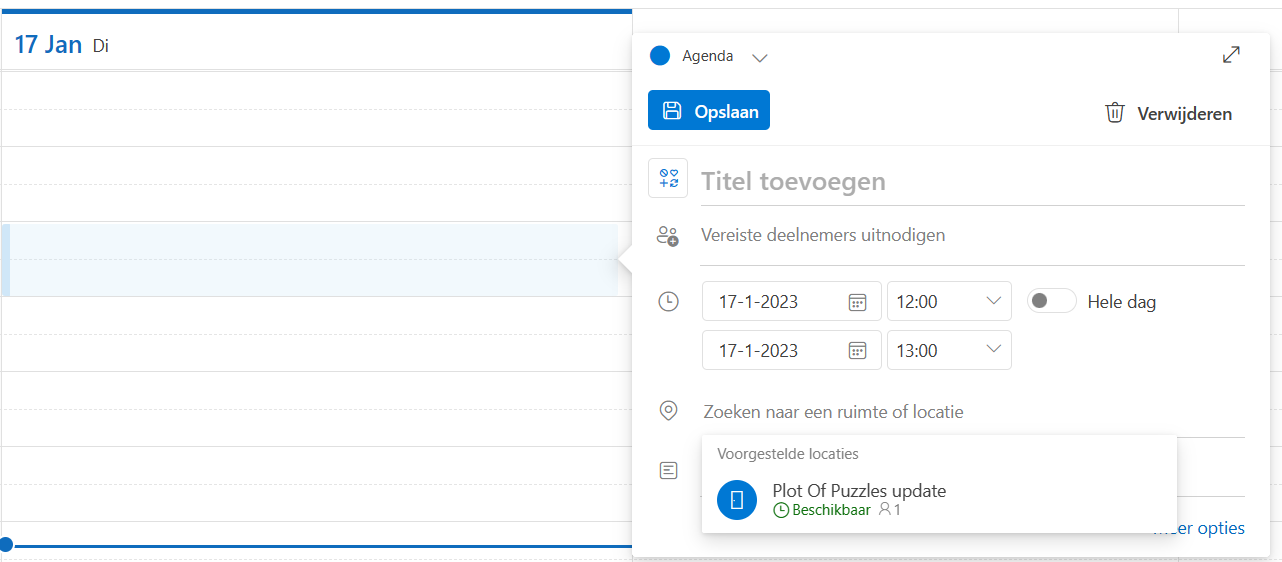 Step 1: Create Outlook Reservation
Step 1: Create Outlook ReservationStep 2. Complete the appointment via the add-on
After saving, click the meeting in the calendar again and click edit.
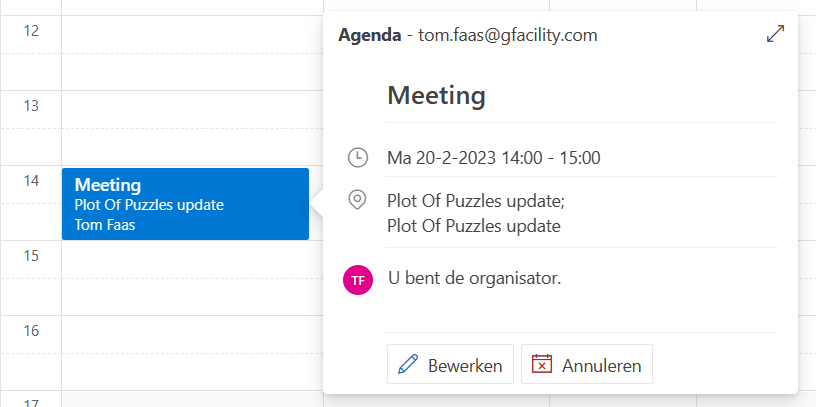
Then click on the Gfacility button at the top of the appointment bar.

Then the add-on opens. Follow the steps to add the desired services and register visitors at the reception.